Stetson Remote Access
To comply with various minimum-security requirements, Stetson University is redesigning remote access centered around Zero Trust Network Access (ZTNA). Unlike traditional VPN, the initial setup requires registration of your computer into our remote access environment and limits access to only the resources you need. Our remote access client is managed and automatically updated with security updates and policies.
Requesting Stetson Remote Access
To join Stetson Remote Access, you must submit a request, even if you were set up with VPN access in the past. In the new environment, you will also need to complete our new remote access form. We use the information on the form to confirm that the resources you need access to are available on the new system.
Once you receive the email invitation from FortiClient Cloud, download and install the client. Your Stetson Single sign-on (SSO) should connect you to FortiClient Cloud; if it does not or if you want to confirm that you are connected, follow these steps.
 Right-click and select "Open FortClient Console"
Right-click and select "Open FortClient Console"- Click on "Zero Trust Telemetry." It should show that you are connected, but if it does not, enter the invitation code as shown in the following image
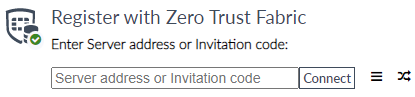
FortiClient will automatically be configured and will scan your device for vulnerabilities in the background.
Manually connecting to VPN is no longer needed upon successful connection to ZTNA. To access your system, just open your browser and type in the address or go into MyStetson and click on the shortcut.
See the video below for more information on the new Stetson Remote Access.